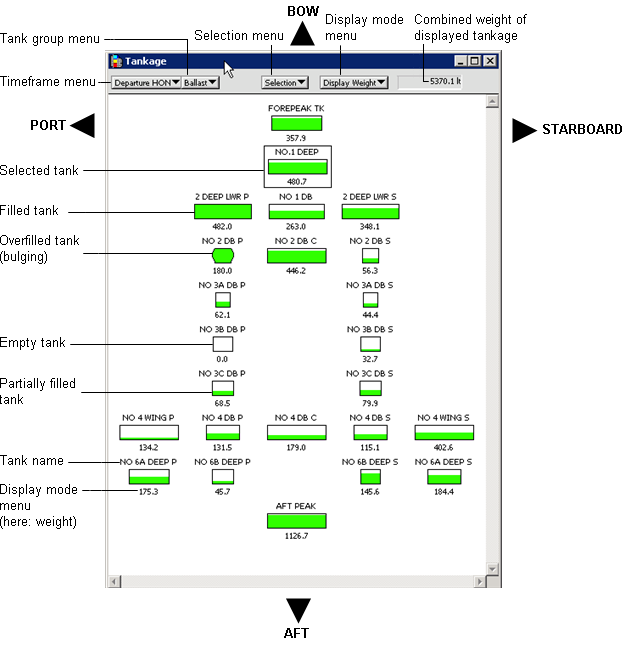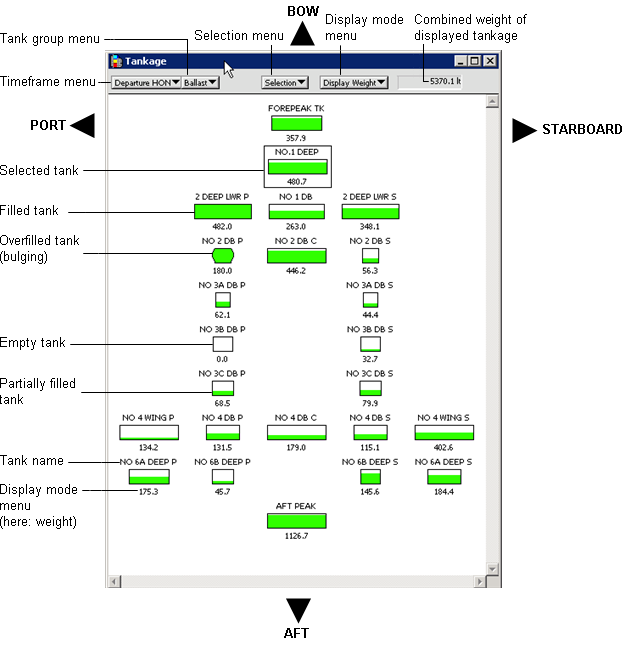
If you have editing privileges for the vessel, you can use the XPS client to set the weight and density of a vessel's tankage. When you increase the density, the same mass of fluid takes up less volume and thus less tankage, and the vessel can carry more fluid overall.
The Tankage window shows an overhead view of all vessel tanks by group and timeframe, as shown in the figure below. The tanks are arranged according to their approximate positions on the vessel. Each tank is represented by a rectangle, and the width of the rectangle is proportional to a tank's capacity.
Above each tank icon appears the tank's name, and below each tank icon appears the weight or density of the fluid in the tank, according to the display mode that you select. The tank groups include fresh water, fuel oil, lube oil, diesel, and ballast.
In Weight mode, you can specify the tank levels graphically with the mouse pointer or by typing a value in the text field below a tank icon. You can also adjust the fluid level of multiple tanks incrementally, or fill or empty multiple tanks at once. In Density mode, you can edit the density by typing a value in the text field below a tank icon. In Weight/Density mode, all information is view only.
The field at the top right of the Tankage window shows the total weight of the displayed tanks. The weight unit is set in the stab.xxx file. For more information about this file, see the manual Using ShipEditor.
The amount of fluid in a tank is represented graphically by color within the rectangle that represents the tank. The fluid in the tank is color coded to visually indicate which tank group is selected. For example, the fluid in ballast tanks may be green and the fluid in water tanks blue. You define the fluid colors in the stab.xxx files. For more information about this file, see the manual Using ShipEditor.
The following table shows a sample color arrangement.
|
Tank type |
Color |
|---|---|
|
Ballast |
Green |
|
Fuel Oil |
Black |
|
Low Sulphur |
Brown |
|
Diesel Oil |
Orange |
|
Lube Oil |
Red |
|
Fresh Water |
Blue |
|
Misc. Tanks |
Gray |
To view tankage information:
From the Vessel menu, select Tankage.
The Tankage window opens.